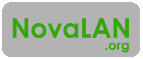Earlier this year, my family moved away from AT&T's Family Plan, in which all of the minutes and texts were shared but each line had its own data, to Verizon's Share Everything plan, in which a plan has unlimited shared minutes and texts, but shares a pool of data among all lines. (Part of the reason we had to switch carriers rather than just plans from AT&T is because
my family moved to northern Maine in 2010, where AT&T has no service coverage.) The Verizon plan seemed like it would help my family of four by allowing those of us who use more data to "even out" those who use less data. Then we ran into problems...
The first problem I noticed was that the cost per gigabyte on the low-data-volume plans was high enough that it almost wasn't worth buying. My mother would look at how much the total plan costs, eyeing the only area that could be cut: data. We would think that "we will only use four gigabytes this month. Everyone stay in your limit," but that would quickly lead to problems when one of us went flying over how much data one was "supposed" to use. This meant that we were constantly upgrading our plan to cover the data usage before we incurred the $15/GB overage fee.
The second problem I noticed was when we tried to add my sister's (now ex-) boyfriend, he was even worse than the rest of us at staying within the self-imposed, arbitrary data limits. I recognized that, to effectively bill each person for the amount of data one is using, I would have to set the plan's data allowance high enough to accommodate the estimated data usage, then lower it to how much was actually used at the end of the billing cycle. This lead to an almost cat-and-mouse situation, constantly trying to adjust how much we needed.
Third, data usage being used without regard to monthly volume lead to problems with trying to bill the person who used the data, because as the plan needed more data, the cost per gigabyte would be lowered. Was this cost saving to be passed on to everyone, or just the person who was using enough to justify needing more data?
Fourth, Verizon's introduction of the Edge plan: Edge allows a user to buy a phone separately from their line contract on a monthly plan with or without a down-payment (one can pay up to 60% of the value of the phone to reduce the monthly cost) or to buy the phone outright. This can benefit the user because Verizon will reduce your line access cost. The line access discount is either $10 if your plan has less than 10 GBs, reducing the access fee to $30 per month, or $25 if your plan has 10 GBs or more, reducing the access fee to $15 per month. Those discount rates also apply if you use a device you already own. The Edge program can save you a bundle of money if you have 10GB+ data on your plan.
Fifth, my recommendation: I created a
cost spreadsheet that calculates how much data costs, how much data up to ten users would need, and the total line access per user based on their data, the data rate of the plan, and if that user is on a standard 2-year contract or Edge.
(Here is the permalink to view/share the spreadsheet:
http://h.yper.link/VerizonCostTable)
Use the spreadsheet to calculate how much you could save by changing the contract types for each line and how much data each line is using. Keep in mind that any
costs for phones on Edge are not included in the line total cost or the plan total cost.
Lastly, I am currently experimenting with adding more people (who I trust, of course) to the plan so that we all benefit from high-volume data rates. Eventually, I will follow up to this post with the results of this experiment. If you have any questions, please comment below!